Index
- Prerequisites
- Download Location & Files
- The Upgrade SCS Package
- Upgrade Procedure
- Post-Upgrade Checks
Prerequisites
- A current Version 5.1.2 installation
- For upgrading from Version 3.8.1, see the Version 3.8.1 to Version 5.1.2 Upgrade Guide
- For upgrading from Statseeker version 4, see the Version 4 to Version 5.1.2 Upgrade Guide
- For upgrading from Statseeker version 5.0.x.5.1.x to 5.0.x/5.1.x, see the Version 5.0.x/5.1.x Upgrade Guide
- For upgrading from any other Statseeker version, please contact Statseeker Technical Support for assistance
- The Statseeker Upgrade SCS package - downloaded and installed on your existing installation
- Ensure that you meet the hardware requirements, see Version 5 Hardware Requirements for details
- A Statseeker license key that has been upgraded to enable all new features applicable to your license tier. When required, please contact Customer Service to have your license key upgraded prior to performing the Statseeker upgrade.
Download Location & File
Both the Statseeker Upgrade file and the Upgrade SCS are available from Customer Service.
The Upgrade SCS Package
Statseeker v5.2.0 includes a reworking of Events and Thresholds, and consequently, Alerts. In response to these changes, Statseeker has improved the upgrade process to include a dry-run of the upgrade which will highlight any potential impacts to existing configurations that users should be aware of, and provides the opportunity to address these issues prior to the upgrade process taking place. For details on these changes, and how they may apply to you, see Statseeker v5.2 Thresholds Update and Migration.
In order to provide this new functionality, prior to upgrading your Statseeker installation, it is offered as a Statseeker Custom Script (SCS) package which MUST be installed prior to upgrading Statseeker. The package is available from Customer Services.
To install the SCS package:
- Download the SCS package, noting the location it is being saved to
- Access the Statseeker server via the web interface
- From the NIM Console select Administration Tool
- Within the Administration Tool select Statseeker Custom Services > Manage Scripts
- Click Choose File, browse to the location the SCS package was downloaded to, select it and click OK
- Click Upload
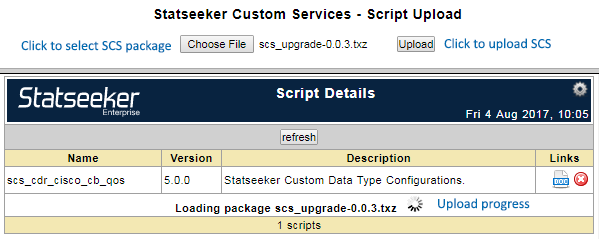
The SCS package will be uploaded to the Statseeker server and details regarding the package will be available for review.
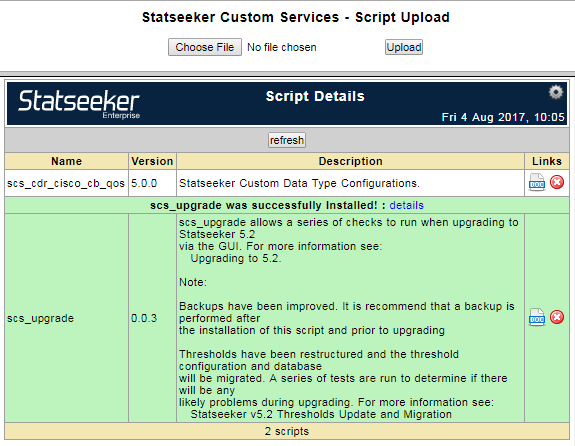
Upgrade Procedure
The scope of changes provided in Statseeker v5.2.0 are such that a pre-v5.2.0 backup cannot be used to restore a post-v5.2.0 installation. Likewise, post-v5.2.0 backup cannot be used to roll back to a pre-v5.2.0 installation. For this reason, the following upgrade process should be employed:
- Backup the pre-v5.2.0 installation
- Upgrade Statseeker
- Backup the v5.2.0 installation
In detail:
- Backup your existing data using NIM Console > Administration Tool > Statseeker Administration > Backup/Restore
- Ensure the backup is stored on a remote location, not locally on the existing Statseeker server
- Login to Statseeker as an Admin user
- Select Console > NIM Console and confirm that:
- The current installation is version 5.x
- The current user is admin, or is a user with the Admin role
This information is displayed at the bottom of the NIM Console
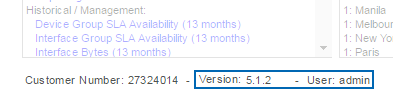
- Select Administration Tool > Statseeker Administration > Software Upgrade
- Click Edit (upper-right)
- Click Choose File, browse to the location of the stored Statseeker Upgrade image, select it, and click Open
- Click Upload
A progress bar will be displayed to map the progress of the upload process.
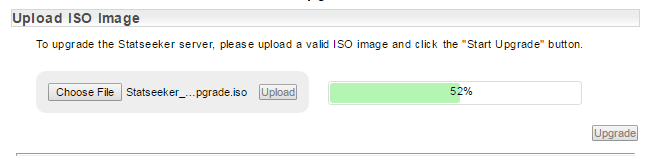
Once the ISO has been uploaded a series of checks against the upgrade requirements are run. In addition, a dry-run of the upgrade process is conducted to highlight any potential impacts on your installation resulting from contents of the upgrade.
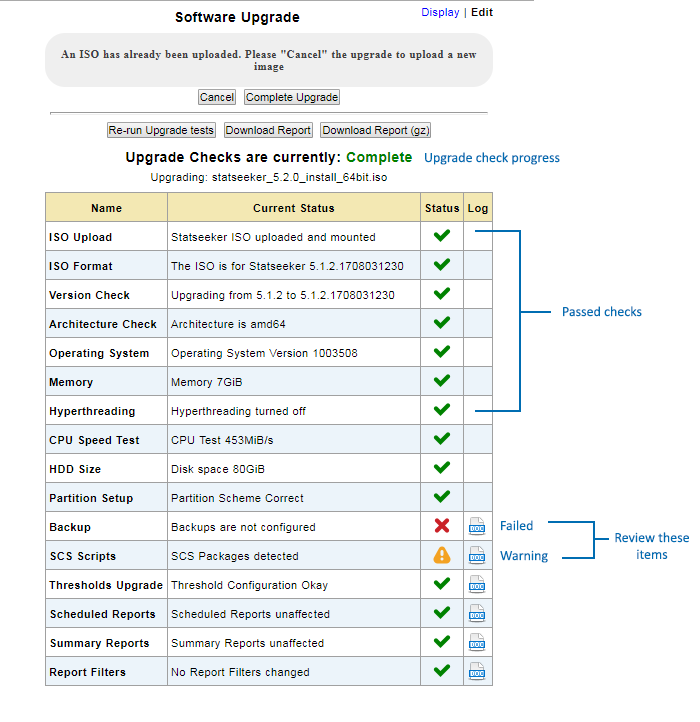
The results of the upgrade checks are presented, and any items marked with a warning or failed icon should, prior to proceeding with the upgrade, be reviewed and addressed as needed. For details on changes resulting from the thresholds upgrade, see Statseeker v5.2 Thresholds Update and Migration.
If the checklist presents items that require attention you can click on the associated doc link to view details. Some of these items can be addressed prior to proceeding with the upgrade and others advise a review of the affected element (threshold, report configuration, etc.) post-upgrade.
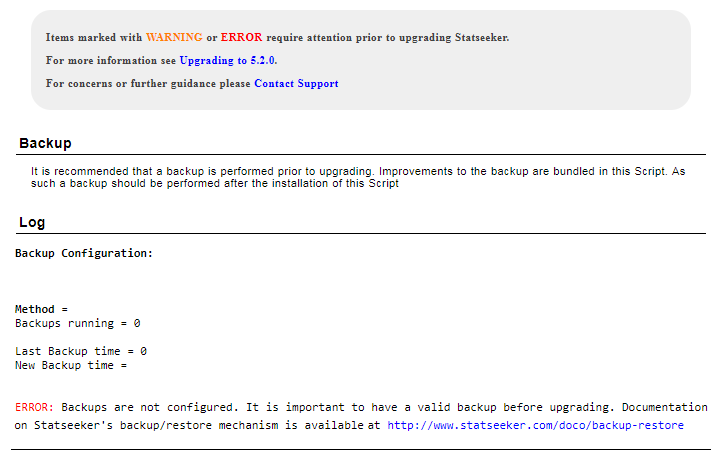
A complete, detailed report can be downloaded and used as a reference for these items and as a record of the changes made to affected elements as a result of the upgrade process. To download the upgrade report:
- Click Download Report for an HTML report, or Download Report (gz) for an archived version of the same HTML report
Highlighted items in the upgrade checklist can be addressed and the pre-upgrade check re-run as desired.
When you are ready to proceed with the upgrade:
- Click Complete Upgrade
If any warning or failed/error items remain in the pre-upgrade checklist a warning dialog is displayed asking you to confirm that you wish to proceed with the upgrade.
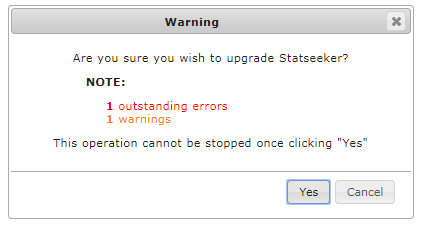
- If you are happy to proceed, click Yes
The upgrade will now commence, during this process the Statseeker server will be unavailable.
Post-Upgrade Checks
There are a number of checks to be performed once the upgrade process is complete:
- Confirm new version
- Confirm License Details
- Review upgraded Thresholds and Alerts
- Re-apply any SCS packages that the Upgrade dry-run indicated would be removed by the upgrade process
Confirm new version
- Return to the NIM Console and refresh your browser to confirm that the upgrade process is complete and you are running an updated Statseeker version.
The installed version number is displayed below the report list and filters.
Confirm License Details
- From the Admin Tool select General > License Key
This will display your current license details.
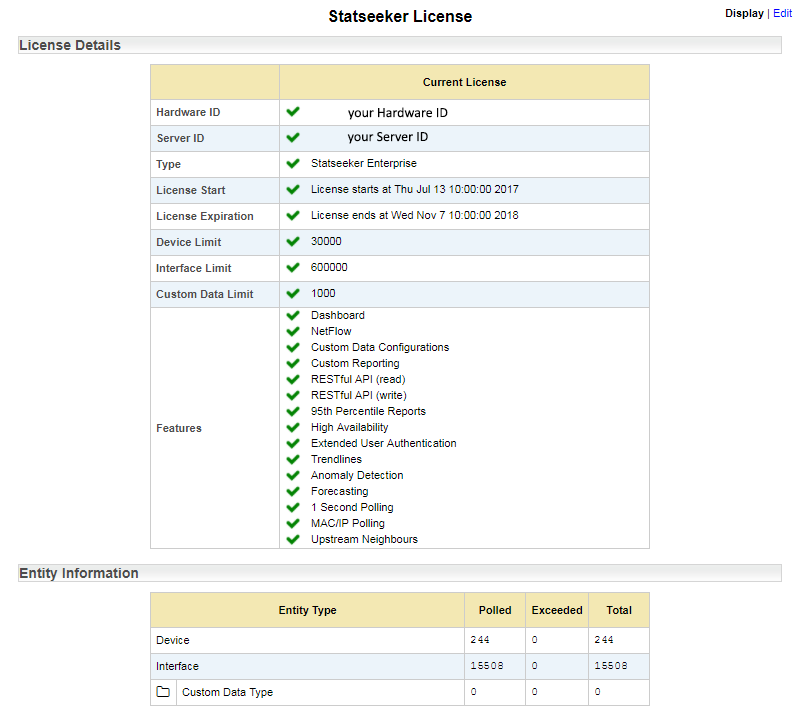
Review those details and, if you require any changes to License Tier, Device, Interface or Custom Data limits, or feature set, please contact Customer Service.
Review Upgraded Thresholds and Alerts
Statseeker v5.2.0 includes a reworking of Events and Thresholds, and consequently, Alerts. The dry-run of the upgrade, which you will have run prior to the upgrade itself, will have highlighted any potential impacts to existing configurations.
- Review your thresholds and alerts to ensure that they are operating as you expect
Re-apply SCS Packages
The dry-run of the upgrade, which you will have run prior to the upgrade itself, will have highlighted any potential impacts to existing Statseeker Custom Script (SCS) packages.
- Review your installed SCS packages after the upgrade and re-apply as required

